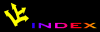![[APACHE DOCUMENTATION]](images/sub.gif)
![[APACHE DOCUMENTATION]](images/sub.gif)
This document explains how to compile, install, configure and run Apache 1.3b3 (or later) under Microsoft Windows. Please note that at this time, Windows support is entirely experimental, and is recommended only for experienced users. The Apache Group does not guarantee that this software will work as documented, or even at all. If you find any bugs, or wish to contribute in other ways, please use our bug reporting page.
Warning: Apache on NT has not yet been optimized for performance. Apache still performs best, and is most reliable on Unix platforms. Over time we will improve NT performance. Folks doing comparative reviews of webserver performance are asked to compare against Apache on a Unix platform such as Solaris, FreeBSD, or Linux.
Apache 1.3b3 requires the following:
* Apache may run with Windows NT 3.5.1, but has not been tested.
This documentation assumes good working knowledge of Microsoft Windows, Microsoft Visual C++, and the Apache web server (for Unix).
If running on Windows 95, using the "Winsock2" upgrade is recommended but may not be necessary. If running on NT 4.0, installing Service Pack 2 is recommended.
Information on the latest version of Apache can be found on the Apache web server at http://www.apache.org/. This will list the current release, any more recent alpha or beta-test release, together with details of mirror web and anonymous ftp sites.
You can download Apache 1.3b3 in two different forms: an InstallShield-based
.exe file which contains the precompiled binary, and a
.tar.gz which contains the source code (and is also the
regular Unix distribution).
Compiling Apache requires Microsoft Visual C++ 5.0 to be properly installed. It is easiest to compile with the command-line tools (nmake, etc...). Consult the VC++ manual to determine how to install them.
First, unpack the Apache distribution into an appropriate
directory. Open a command-line prompt, and change to the
src subdirectory of the Apache distribution.
The master Apache makefile instructions are contained in the
Makefile.nt file. To compile Apache, simply use one of
the following commands:
nmake /f Makefile.nt _apacher (release build)
nmake /f Makefile.nt _apached (debug build)
These will both compile Apache. The latter will include debugging information in the resulting files, making it easier to find bugs and track down problems.
Apache can also be compiled using VC++'s Visual Studio development environment. Although compiling Apache in this manner is not as simple, it makes it possible to easily modify the Apache source, or to compile Apache if the command-line tools are not installed.
Project files (.DSP) are included for each of the
portions of Apache. The three projects that are necessary for
Apache to run are Apache.dsp, ap/ap.dsp,
regex/regex.dsp, ApacheCore.dsp and
os/win32/ApacheOS.dsp. The src/win32
subdirectory contains project files for the optional modules (see
below).
Once Apache has been compiled, it needs to be installed in its server
root directory. The hard-coded default is the \Apache
directory, on the current hard drive. Another directory may be used,
but the files will need to be installed manually.
To install the files into the \Apache directory
automatically, use one the following nmake commands (see above):
nmake /f Makefile.nt installr (for release build)
nmake /f Makefile.nt installd (for debug build)
This will install the following:
\Apache\Apache.exe - Apache executable
\Apache\ApacheCore.dll - Main Apache shared library
\Apache\modules\ApacheModule*.dll - Optional Apache
modules (7 files)
\Apache\conf - Empty configuration directory
\Apache\logs - Empty logging directory
If you do not have nmake, or wish to install in a different directory, be sure to use a similar naming scheme.
The first step is to set up Apache's configuration files. Default
configuration files for Windows are located in the conf
subdirectory in the Apache distribution, and are named
httpd.conf-dist-win, access.conf-dist-win
and srm.conf-dist-win. Move these into
\Apache\conf, and rename them httpd.conf,
access.conf and srm.conf, respectively.
Configuring Apache is nearly identical to the Unix version of Apache, so most of the standard Apache documentation is applicable. A few things are, however, different, or new:
Because Apache for Windows is multithreaded, it does not use a separate process for each request, as Apache does with Unix. Instead there are usually only two Apache processes running: a parent process, and a child which handles the requests. Within the child each request is handled by a separate thread.
So the "process"-management directives are different:
MaxRequestsPerChild
- Like the Unix directive, this controls how many requests a
process will serve before exiting. However, unlike Unix, a
process serves all the requests at once, not just one, so if
this is set, it is recommended that a very high number is
used. The recommended default, MaxRequestsPerChild
0, does not cause the process to ever exit.
ThreadsPerChild -
This directive is new, and tells the server how many threads it
should use. This is the maximum number of connections the server
can handle at once; be sure and set this number high enough for
your site if you get a lot of hits. The recommended default is
ThreadsPerChild 50.
The directives that accept filenames as arguments now must use Windows filenames instead of Unix ones. However, because Apache uses Unix-style names internally, you must use forward slashes, not backslashes. Drive letters can be used; if omitted, the drive with the Apache executable will be assumed.
Apache for Windows contains the ability to load modules at runtime,
without recompiling the server. If Apache is compiled normally, it
will install a number of optional modules in the
\Apache\modules directory. To activate these, or other
modules, the new LoadModule
directive must be used. For example, to active the status module,
use the following (in addition to the status-activating directives
in access.conf):
LoadModule status_module modules/ApacheModuleStatus.dll
Information on creating loadable modules is also available.
Apache can also load ISAPI Extensions (i.e., Internet Server Applications), such as those used by Microsoft's IIS, and other Windows servers. More information is available.
Once Apache is configured correctly, it is nearly ready to be
run. However, we recommend you copy the icons and
htdocs subdirectories from the Apache distribution to
\Apache. The latter is especially important, as it contains
the document root (what the server actually serves).
Apache can be executed in one of two ways, directly from the command line, or as a Windows NT service. To run it from the command line, use the following command:
C:\Apache> apache -s
Apache will then execute, and will remain running until it is exited. To use Apache as a Windows NT service, use the following:
C:\Apache> apache -i
Then open the Services control panel, and start the Apache service.
If you installed Apache in a server root other than
\Apache, you must use the -f command-line
option to specify the httpd.conf file, or the -d option
to specify the server root.